Magic+ Pathbuilder Manual
The Pathbuilder custom pack for Magic+ has been updated to provide options to build characters with nearly all of the options in the book! Unfortunately, some of the options were difficult to build in a “standard” way in Pathbuilder, so I had to get a little creative. I tried to balance usability without making it a data entry nightmare for myself or a complete mess of options for the user. Below I will outline each section of the book and how you can implement them for your own character sheet.
Installing the Custom Pack
Tony actually did a post one this back in December! Follow this link for an in depth guide!
Dynamic Spellshapes & Dynamic Spellsage Archetype
Dynamic versions of the spells in the book have been added. If you choose to take the Dynamic Spellsage Archetype or use the Universal Dynamism rules, there are also Dynamic Mastery versions of each of those spells as well. I have not implemented dynamic versions of any Battle Form spells as suggested on the page 5 sidebar.
Archetypes
The Mystic Duo, Umbral Sculptor, Aspect Caller, and Aspect Morpher archetypes are all selectable as you would normally select archetypes. Essence Weaver Archetype will require you to have the “Essence Spellcasting” or “Two-Slot Essence Spellcasting” class features added to your sheet to meet pre-requisites. See the Essence Casting information below. For the Class Archetypes Eldirch Wicketeer & Haemothurge see below.
Eldritch Wicketeer
Custom class archetypes would generally be made in Pathbuilder by making a custom class with the desired modifications. Making a new class for every class that qualifies for these class archetypes would be quite time intensive to create. Luckily the modifications for these class archetypes is fairly minimal so instead I used custom feats to create the class modifications. You will need to use the feat browser feature on Pathbuilder as described below.
- If using the web app, select the MENU button in the top left. The feat browser is listed under the “DATA” subsection. If using the mobile app, the menu is under the” three horizontal bars”. The Feat Browser is listed in that menu.
- You will need to change the search parameters. It generally defaults to “Aftermath Feats”. You will need to change selection to “Custom Feats”
- Search by name for the “Through the Wicket” feat. When selected, use the “Add Free Feat” button at the bottom of the browser. If you later wish to remove this later you can select “View Free Feats” Button and the “Remove” function.
- After this is added you will be able select your Wicket and the Overwhelming Wicket feature will appear at level 11.
- You’ll also need to reduce your total number of spells. Pathbuilder does not provide a way to remove spells easily. Instead, if you prefer, there are two spell placeholders you can use “Wicketeer Cantrip Adjusment” & “Wicketeer Spell Slot Adjustment” which are in the cantrips and the Rank 1, lists for every tradition respectively. You can add these into the spell slots or simply leave them blank. For spontaneous casters, you will need to “spend” one spell slot from every rank after every rest.
- As normal for class archetypes you will need to select the dedication feat at the second level.
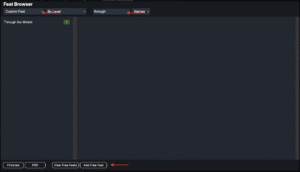
Haemothurge
This works like the Eldritch Wicketeer, but instead of selecting ‘Through the Wicket’ in Feat Browser, choose ‘Power of Blood. The HP boost is automatic. As normal, you will need to take the dedication at level 2.
Archmage
This should be selectable as normal with Mythic enabled.
Forbisens
The Forbisen adjustments have been implemented as specific familiars. This will only work if your characters have a generic familiar. If your character has a specific familiar, there is no way to add the Forbisen adjustment with the assets in the custom pack, however, you would certainly be able to make your own custom specific familiar, though instructions for how to do so fall outside of the scope of this guide.
Magic Items
The custom magic items can be found under the “CUSTOM” or “ALL” tabs in the gear menu. They are not listed where you might normally expect to find them. For example the talismans in this book cannot be found in the consumables tab. They could be found by selecting “ALL” and filtering traits to the “talisman” trait
The Dragonbreath Weapons have been added but not for every type of weapon listed on the Dragonbreath Weapon table. Instead you will need to modify the weapon manually.
- The generic weapon will be found under the “Custom” tab under the weapons menu. They are listed as martial weapons.
- Select the version you are adding to the sheet. An option to edit will appear at the bottom of the gear menu or directly under the item if on the mobile app.
- You will then modify the details to match the table on page 30. You will need to modify Bulk, Damage Dice, Damage type, Weapon group, and hands to match the weapon you selected. You can add the traits by simply typing the traits into the box for traits, separating them by a comma. You can modify the description with the type of save if you desire.
- When done modifying, give or buy it to add it to your sheet. You will then need to add the fundamental runes listed on the item description. For example the level 7 version is a +1 striking weapon, so when the option appears on the weapons tab (or offense tab on the mobile app), use the options button and give the weapon the +1 potency rune and the Striking rune from that menu.
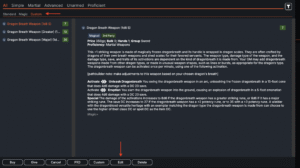 .
. 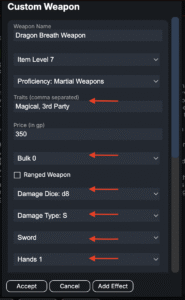
Spells & Aspect Casting
All the new spells have been added. Aspect spells have been added as well, though aspect templates have not been implemented. There is also no implementation for adjustments to class-specific focus spells as outlined on the sidebar of Page 37.
Alternatively, I have created a stat-block creator for aspect summons which can be used to rapidly create aspect summons. You will need to make your own copy of the spreadsheet. You can download it as well, but some of the functions may not work on other spreadsheet apps. To work the blocks simply expand the top section and the section for your sub aspect. In the top portion make selections and input your stats into the bolded boxes. Some sub-aspects have choices in their expanded sections below as well.
I am currently working on a similar sheet to reference for Aspect Shift spells. It is not complete but I hope to have it done in the coming weeks. I will continue to use the provided link and update that document as I finish.
Essence Casting
This was by far the most challenging feature to implement. In this case, you will again use the feat browser as outlined in Eldritch Wicketeer. These will add the Essence class features at every relevant level.
- If you are a 3-slot caster like a bard, druid, or cleric, or a 4-slot caster like a sorcerer, wizard, or animist, select “Essence Spellcasting”
- If you are a 2-slot caster like psychic select “Two-Slot Essence Spellcasting”
- If you are a bounded spellcaster like a magus or a summoner, select “Bounded Essence Spellcasting”
There are also feats in the feat browser you can add for “Essence Healer Adjustment” & “Essence Grand Healer Adjustment” They do not do anything in pathbuilder mechanically other than give you the text of the adjustments.
You can then adjust your prepared spells or repertoire. Follow the instructions pages 67-68 or table 2-2 on page 73 for bounded casters to determine the number of spell slots you are able to use. If you have additional spells over what the base class offers you (such as wizard or sorcerer) can add bonus spells. In the web app the option is located next to your spellcasting proficiency. In the mobile app there is a small scroll icon at the bottom of your spell list. If you have fewer spells at a given rank than provided by the base-class such as bounded casters or those using Grand Healer Adjustment, you can use “Essence Cantrip Adjustment” & “Essence Spell Adjustment” (Rank 1) spells. With essence casting there is not need to track spell slots remaining so you can simply ignore those aspects of the sheet.
I have also added several trackers to help monitor various values. These are implemented as “Custom Buffs”. You can add the custom buff on the web app using the “add custom buff” in the top right corner of the site. On the mobile app, it is found under the “DEFENSE” Tab. Once added you will have numerical tracks you can add or subtract from at will.
Trackers are available for your current Essence, Essence Draw, and Essence Pool (affected by incantations). You can also add trackers for active Incantations and your current Essence Cycle. I have also added 3 for tracking Life essence, one for each digit. For example if your life essence was 159 you could use Life Essence x100 = 1, Life Essence x10 = 5 and Life Essence x1 = 9.
Essence Casting Archetypes
If you choose to take Essence Casting with your class archetype you will need to add the adjustments with the feat browser. Follow the directions as listed above in the Eldritch Wicketeer to access the Feat Browser. When you take a feat that grants Basic Spellcasting Benefits, use the Feat Browser to add “Basic Spellcasting Benefits (Essence Casting). Ensure you have selected the feat to be gained at the same level you gain Basic Spellcasting Benefits. You will need to use the “Essence Spell Adjustment” Spell to adjust the spell slots as described in the benefits. You can use the Custom Buff trackers to monitor your Essence as described above. If you gain Expert or Master Spellcasting Benefits, you will need to use the Feat browser to add “Expert Spellcasting Benefits (Essence Casting)” or “Master Spellcasting Benefits (Essence Casting)”.
